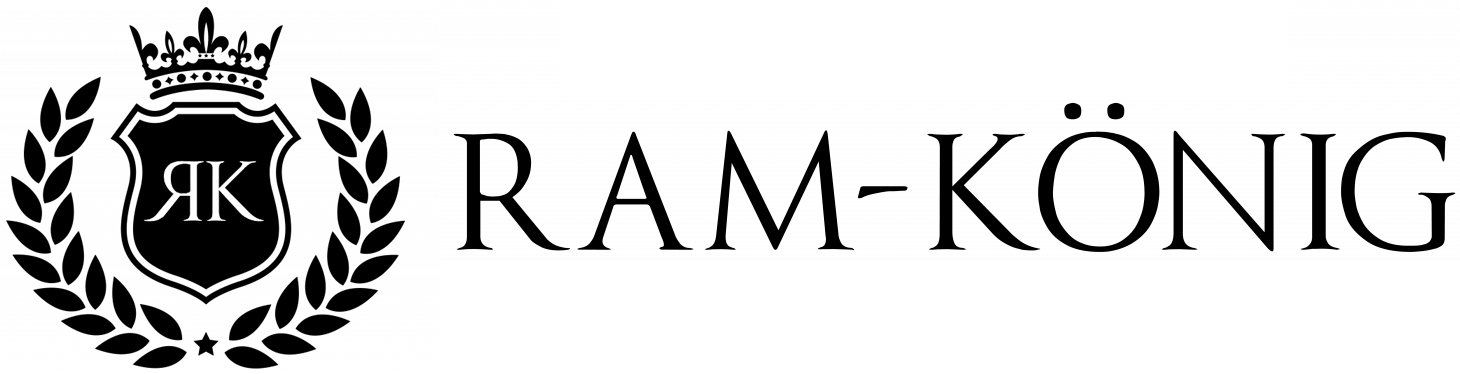+++ For the English version, please see below +++
So wird Ihr Lenovo ThinkCentre M715q Tiny PC wieder leise:
In manch seltenen Fällen ist der Lenovo ThinkCentre M715q Tiny laut wie ein Gebläse und man bekommt das Gefühl, dass dieser gleich abhebt. Das ist nicht nur eine enorme Belastung für den Lüfter, sondern auch äußerst störend.
Meist liegt die Ursache in einem Fehler im BIOS: Dass die Lüfter nach dem Start kurz auf 100% hochdrehen ist normal, aber danach sollten diese sich wieder regulieren. Geschieht dies nicht, liegt wahrscheinlich ein Problem in der Lüftersteuerung vor.
Prüfen Sie zunächst die Lenovo ThinkCentre BIOS-Einstellungen:
Um das BIOS aufzurufen, drücken Sie sofort nach dem Einschalten (oder Neustart) mehrfach die "F1-Taste" sobald Ihnen das Lenovo Logo angezeigt wird.
Kontrollieren Sie im BIOS unter Power / Intelligent Cooling Engine (ICE), ob diese auf "Full Speed" steht. Falls ja, stellen Sie den Eintrag auf einen anderen Wert, um das Problem zu lösen.
Sollte dies für Sie nicht zutreffen oder keine Besserung erzielen, fahren wir mit dem nächsten Schritt fort: Ein CMOS-Reset.
Setzen Sie das CMOS Ihres M715q Tiny PC zurück:
Wir empfehlen Ihnen, vorab das aktuellste BIOS-Update aufzuspielen, sonst ist es durchaus möglich, dass die folgenden Schritte den Fehler nicht beheben. Allerdings konnten wir in manchen Fällen den Fehler auch ohne die aktuellste BIOS-Version beheben.
Gehen Sie wie folgt vor:
-
Schritt 1:
- Trennen Sie das Netzteil vom Gerät.
- Stecken Sie alle anderen Verbindungen vom Gerät ab.
-
Schritt 2:
- Entnehmen Sie die Gehäuseschraube auf der Geräterückseite (die Seite, wo sich die Anschlüsse befinden).
- Öffnen Sie das Gerät, indem Sie den Deckel zur Front schieben und dann nach oben anheben.
-
Schritt 3:
- Entfernen Sie die CMOS Batterie (im folgenden Bild gelb markiert), diese befindet sich meist unter einer schwarzen Abdeckung

- Entfernen Sie die CMOS Batterie (im folgenden Bild gelb markiert), diese befindet sich meist unter einer schwarzen Abdeckung
-
Schritt 4:
- Setzen Sie den BIOS Jumper um einen Pin nach Links um (im folgenden Bild gelb markiert)

- Setzen Sie den BIOS Jumper um einen Pin nach Links um (im folgenden Bild gelb markiert)
-
Schritt 5:
- Nun schließen wir das Netzteil wieder an. Bitte stellen Sie vorher sicher, dass sich keine losen Teile auf dem Mainboard oder im Lüfter befinden!
- Betätigen Sie den Startknopf.
- Der Tiny PC geht jetzt zwar an, startet aber nicht das Betriebssystem und gibt stattdessen regelmäßige Pieptöne von sich.
- Lassen Sie das Gerät 2-3 mal piepen und trennen Sie danach wieder das Netzteil.
-
Schritt 6:
- Setzen Sie den Jumper wieder auf seine Ausgangsposition zurück (Schritt 4).
- Setzen Sie den Jumper wieder auf seine Ausgangsposition zurück (Schritt 4).
-
Schritt 7:
- Bauen Sie wieder die CMOS Batterie ein (Schritt 3).
- Bauen Sie wieder die CMOS Batterie ein (Schritt 3).
-
Schritt 8:
- Wenn alle Komponenten wieder an ihrem Platz sind, setzen Sie den Gehäusedeckel auf und verschrauben Sie diesen.
- Schließen Sie wieder alle Stecker an, zuletzt den Stromanschluss.
- Starten Sie wieder das Gerät - Es sollte jetzt leise sein!
Falls der Guide bei Ihnen nicht geholfen hat, könnte noch ein Lüftertausch helfen. Dies ist vor allem dann zu empfehlen, wenn der Lüfter unrund läuft und/oder Schleifgeräusche von sich gibt.
+++ English version +++
How to get your Lenovo ThinkCentre M715q Tiny PC quiet again:
In some rare cases, the Lenovo ThinkCentre M715q Tiny is as loud as a fan and you might get the feeling that it is about to take off. This is not only an enormous strain on the fan, but also extremely annoying.
The cause is usually an error in the BIOS: It is normal for the fans to speed up to 100% briefly after starting, but they should then regulate themselves again. If this does not happen, there is probably a problem in the fan control.
First check the Lenovo ThinkCentre BIOS settings:
To enter the BIOS, press the “F1 key” several times immediately after switching on (or restarting) as soon as you see the Lenovo logo.
Check in the BIOS under Power / Intelligent Cooling Engine (ICE) whether it is set to “Full Speed”. If so, set the entry to a different value to solve the problem.
If this does not apply to you or does not improve the situation, we will continue with the next step: a CMOS reset.
Reset the CMOS of your M715q Tiny PC:
We recommend that you install the latest BIOS update beforehand, otherwise it is quite possible that the following steps will not resolve the error. However, in some cases we were able to fix the error without the latest BIOS version.
Proceed as follows:
-
Step 1:
- Disconnect the power supply unit from the device.
- Disconnect all other connections from the device.
-
Step 2:
- Remove the housing screw on the back of the device (the side where the connections are located).
- Open the device by sliding the cover towards the front and then lifting it upwards.
-
Step 3:
- Remove the CMOS battery (marked yellow in the following picture), this is usually located under a black cover

- Remove the CMOS battery (marked yellow in the following picture), this is usually located under a black cover
-
Step 4:
- Move the BIOS jumper one pin to the left (marked yellow in the following picture)

- Move the BIOS jumper one pin to the left (marked yellow in the following picture)
-
Step 5:
- Now we reconnect the power supply. Please make sure that there are no loose parts on the mainboard or in the fan!
- Press the start button.
- The Tiny PC will now turn on, but will not start the operating system and will instead emit regular beeps.
- Let the device beep 2-3 times and then disconnect the power supply again.
-
Step 6:
- Set the jumper back to its original position (step 4).
- Set the jumper back to its original position (step 4).
-
Step 7:
- Reinstall the CMOS battery (step 3).
- Reinstall the CMOS battery (step 3).
-
Step 8:
- When all components are back in place, put the housing cover back on and screw it down.
- Reconnect all plugs, lastly the power connection.
- Start the device again - it should now be quiet!
If the guide did not help you, replacing the fan may help. This is particularly recommended if the fan is not running smoothly and/or makes grinding noises.